Do you have the knowledge about ‘How to fix the error of sitemap could not be read in search console?’
Sitemaps are mainly required for the large websites with more than 100 URLs. The smaller websites must not create a sitemap.
It is necessary to interconnect the home page with the most crucial pages. This helps the search engines to find all your pages quickly.
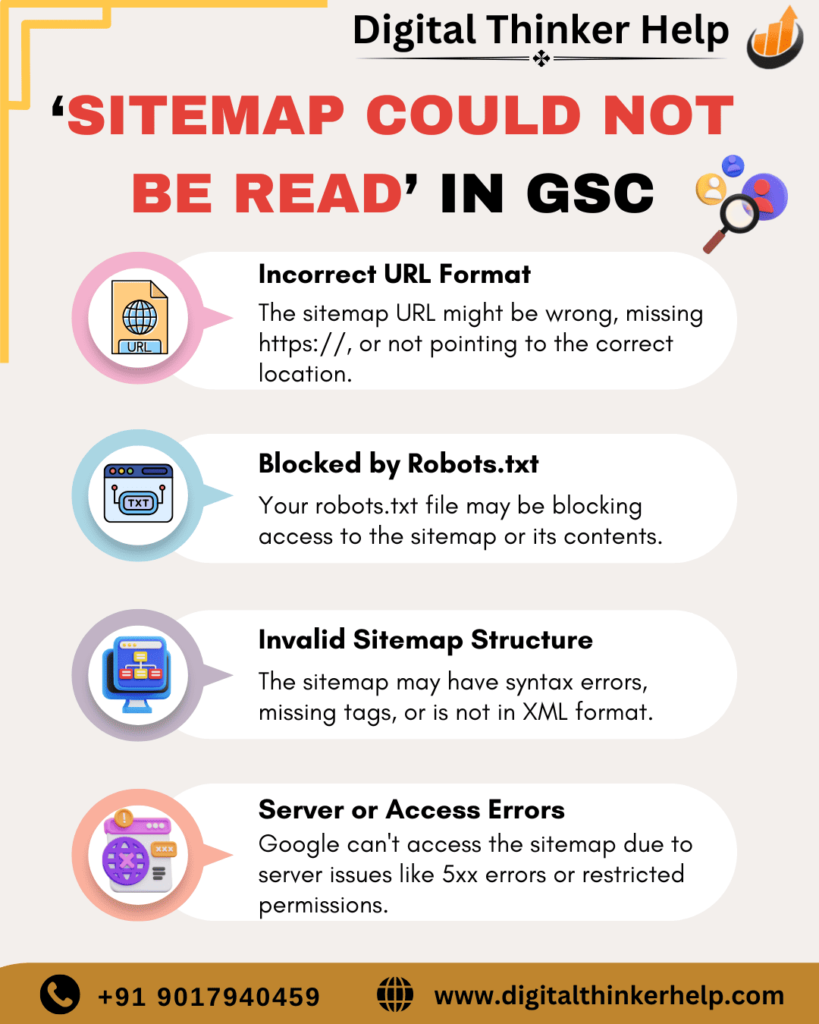
Major Causes of the “Sitemap Could Not Be Read” Error
This error mainly signifies the problems for using the sitemap file by GOOGLE.
For fixing of this error, it is important to understand the potential reasons behind the occurrence. Here are some of the following causes:
Restrictions in .htaccess or Robots.txt Files
Irregular settings in .htaccess and .robots.txt files block the Google bot from using the sitemap. For example, overly broad disallow rules such as Disallow: /sample-* can unintentionally block important sections of the website, potentially causing issues when Google attempts to retrieve the sitemap.
Glitches in Google Search Console
Occasionally, Google Search Console may report errors such as “Couldn’t fetch” due to temporary technical problems. Even when a sitemap get configure properly, Google might still display this issue. In such scenarios, it’s best to wait, as the problem may correct itself over time.
Site Migration (DNS propagation issues)
If you are moving your websites from Word press to another CMS, you require to alter the domain name and server. Always ensure the migration steps must be completing fully and the changes made are thorough from the propagation phase before submission so that the problems get solve itself.
Sub Domain Sitemaps
When you own a Domain Property in GSC, you’ll also be in a position to submit sitemaps for subdomain. If, for instance, your blog is on another subdomain you will be able to submit the sitemap straight forward through the main domain property on GSC.
Potential Reasons of ‘Sitemap Could Be Read/Fetch, but Has Errors’
The following are some reasons that generate the other errors. Let’s have a quick look:
Line Feed Format Issues
One of the less visible but effective causes is the line feed format of the sitemap file. It said that sitemaps created with “Windows (CRLF)” line endings can’t be correctly processing by Google. The proper format should utilize “Unix (LF)” line endings. This consistency may interrupt Google to misread the sitemap which causes errors.
Incorrect Content-Type Header
For the sitemap, the server should provide with the proper Content Type header, mainly application or XML. If it appears without the header then Google may not identify it as an XML file which may leads to “Sitemap could be read, but has some kind of bugs problems.
Syntax Errors in the Sitemap
Minor syntax mistakes in the sitemap file can cause Google to have problems reading your sitemap. These mistakes may be due to an incorrect XML structure, missing tags, or encoded characters. Utilizing a sitemap validator will be able to detect and correct these problems.
How to Fix it? Couldn’t Fetch Google Search Console Error
Here are some methods to solve the frustrating Google Search Console errors to avoid your sitemaps from being delivering. The following are the seven ways to correct this problem:
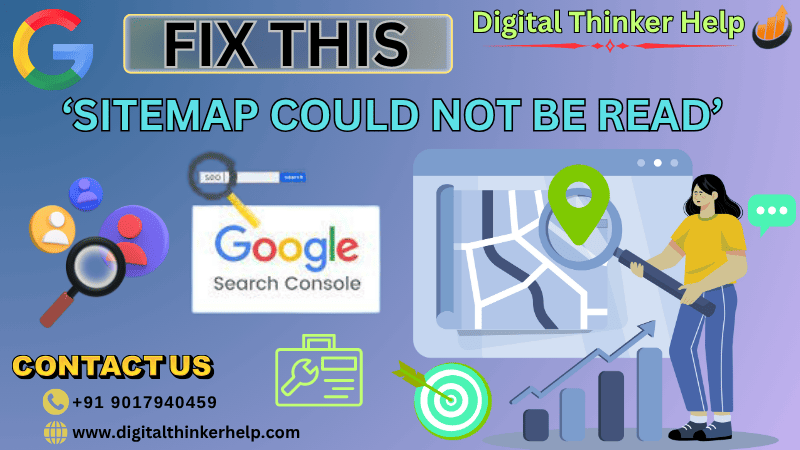
Method 1: Fix the Couldn’t Fetch Google Search Console Error
Are you also experiencing the same issue by GSC for your sitemap not yet delivered?
- Sign in to your Google Search Console account.
- Choose” Sitemaps” from left side panel
- Select the URL of the sitemap that you wish to index in “Add The Sitemap”
- Add a forward slash after the last forward slash in the URL and press the “Submit button”
- Repeat without the extra forward slash if the problem persists.
- Don’t worries, even with that additional forward slash; Google Search Console is able to understand the proper domain name.
Method 2: Fix The Couldn’t Fetch Google Search Console Error by Renaming
- To fix couldn’t Fetch Error for Google Search Console. If sitemaps are valid but still fail to function or cannot be reading, renaming the sitemap file may solve the problem.
- Renaming the file can be done by posting the https://domain.com/?sitemap=1 rather than the sitemap_index.xml. It will serve the same purpose as renaming the sitemap file.
Method 3: Fix The Sitemap Error By Checking the Size of Sitemap.XML File
- The uncompressed size recommended for the sitemap is approx. 50MB which mainly consists 50,000 URLs. The sitemap indexing can aid in breaking down or compressing the size for the larger websites.
- Whenever possible, employ a maximum limit rather than constructing sitemaps on the basis of their indexes and creating too tiny sitemaps.
- Upon when the maximum limit of file size get reach; Google Search Console will throw an error message for exceeding the limit of large file size.
- Thus, you need to confirm the size of the sitemap file to prevent the Couldn’t Fetch Google Search Console Error.
Method 4: Ensure Robots.txt Doesn’t Block the Sitemap
All the URLs and the sitemap are tabulated under it can be used by Google. If the access blocked in somehow by the Robots.txt file, Google will show a bug that signifies that Sitemap include the URL which is stopped by robots.txt.
For example, if you receive the following:
The sitemap generally blocks in the case of image while all the URLs lie in the folders of Robots.txt. Each website includes Robots.txt which is available in the main directory.
Method 5: Ensure The Sitemap File Supports UTF-8
It is the quality component that gives rise to sitemaps to help UTF-8. Always make sure, UTF -8 is the sitemap file if you make it manually.
Sitemap do not consider the URLs that includes special characters like * or {}. Make sure to follow the exact escape code.
For instance; following is a URL that encoded in the UTF-8 For instance, the entity has lost.
Method 6: Place Sitemap At The Root of Your Website
If you want to make certain that all the URLs on the website make crawling correctly by the Google. It is better to locate the sitemap in the main folder of your site.
It is impossible to locate the sitemap like this:
https://digitalthinkerhelp.com/folder/sitemap.xml, which will make a bug stating that “URL not allowed” and any URLs followed by the path after /folder are allowed but not https://digitalthinkerhelp.com/folder/ or any big level URL.
Method 7: Untick Search Engine Visibility Option
Taking better result, WordPress user must be educating about basic setting. In the setting area, you will see one critical setting that must be untick:
This can discourage Search Engines from Indexing. So, for this; you have to follow some instructions:
- Go to your WordPress dashboard
- Open the Reading Sections in Settings
- Deselect the discourage the search engines from the Indexing portion at last
If you deselected the visibility of the search engines, then it requires to post your site map to GSC.
Effective Solutions to Fix ‘Sitemap Could Not Be Read’
If you are also going through the above troubleshooting steps, the issue still occurs. The following are the solutions that help- you to solve the sitemap could not read problems.
Replace Sitemap File Name
Do try renaming the sitemap file and resubmitting it once again. If your CMS auto-generates the sitemap or you have a plugin like Yoast for WordPress, this can be tough as you would not be able to easily rename the sitemap.
Did you know that the Rank Math SEO plugin for WordPress, unlike Yoast, allows you to modify the sitemap URL and name? Therefore, if you are using Rank Math, you can follow this guide to modify your sitemap name.
Manually Submitting URLs
Manually submission of single URLs via Google Search Console is a temporary work to solve the sitemap problem. This makes sure that the important pages make correctly crawl and index.
- Move to the ‘URL Inspection Tool’ in Google Search Console
- Select the URL of the page where you wish to post
- Select “Request Indexing”
You Can Wait & Try After Few Days
Waiting for some time period can solve this problem. This generally solves when the problem occurrence is from the other side. Check back in some days or after a week to see if the problem get solve or not.
Put Sitemap Entry to Your Robots.txt File
Attempts add the sitemap URL into your robots.txt file. This does not ensure that it will correct the “sitemap could not be read” error, but it may be a way to address the error. Also, make sure that you are not, unknowingly, blocking access to the sitemap URL in your robots.txt file.
Contact Support or Community Help
If none of the above work, look to support forums, community experts, or the Google Webmaster Support Forum for help. In some instances, discussing the issue with community experts or Google’s support staff can reveal something or provide a solution not discussed in this post.
Final Remarks: Sitemap Could Not Be Read
These were the seven most effective solutions for the Sitemap.xml Couldn’t Fetch Error in Google Search Console.
This guide has tried to help you resolve your couldn’t Fetch Sitemap Error. But in case your sitemap failed to be read afterwards, then reach out to us, and we will ensure we help you.
